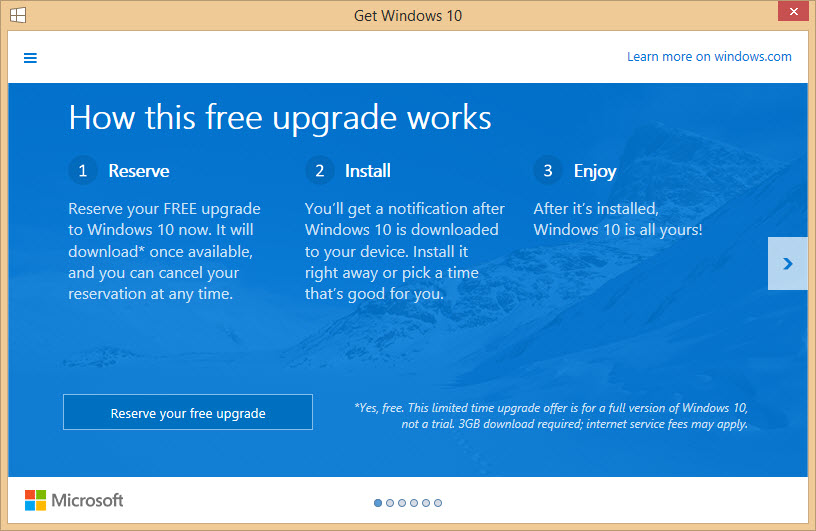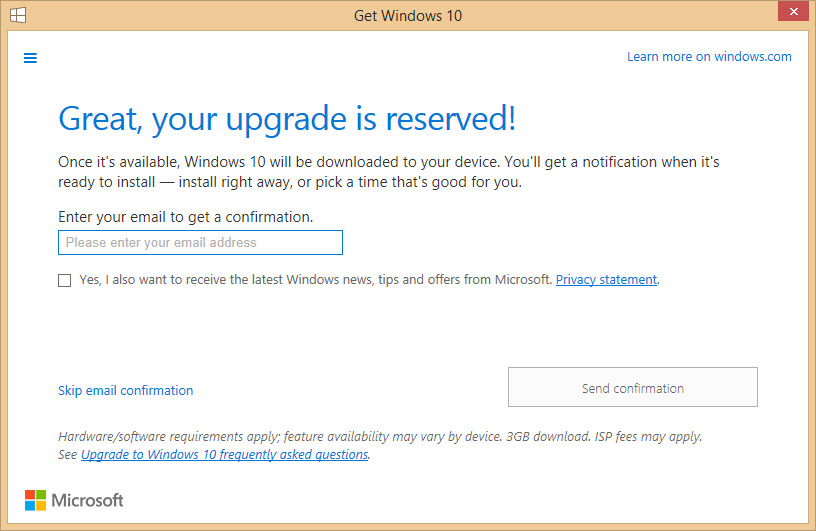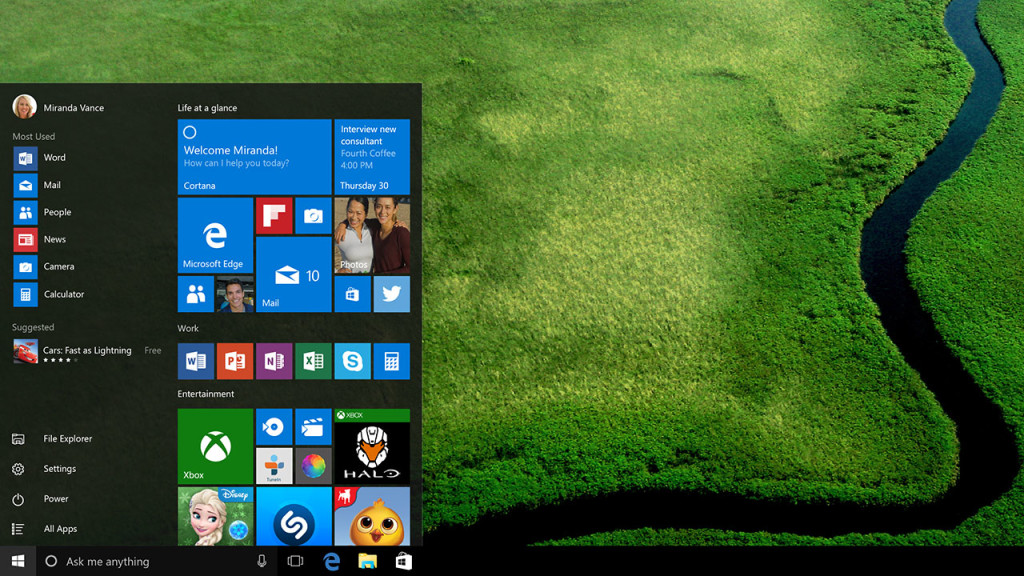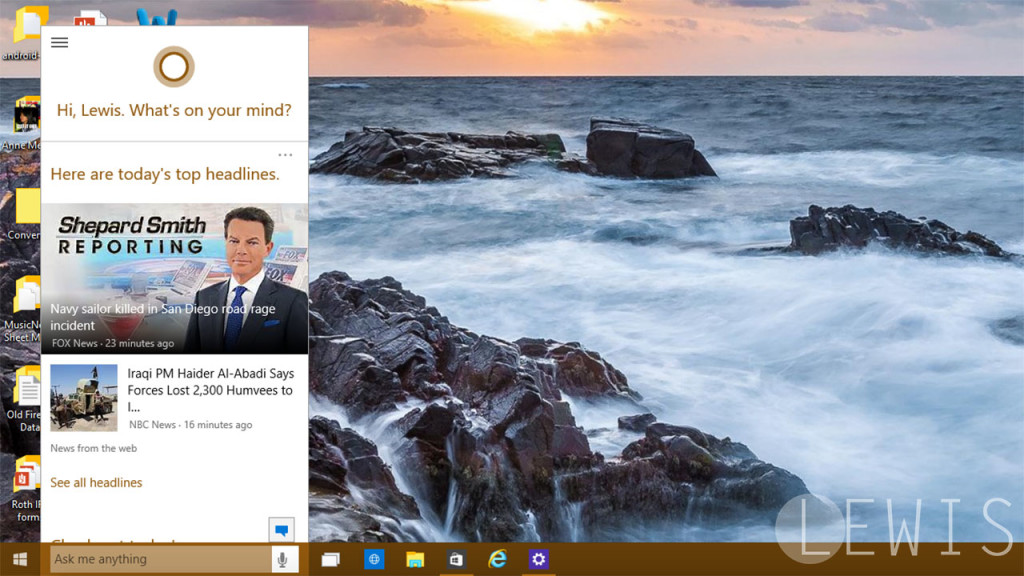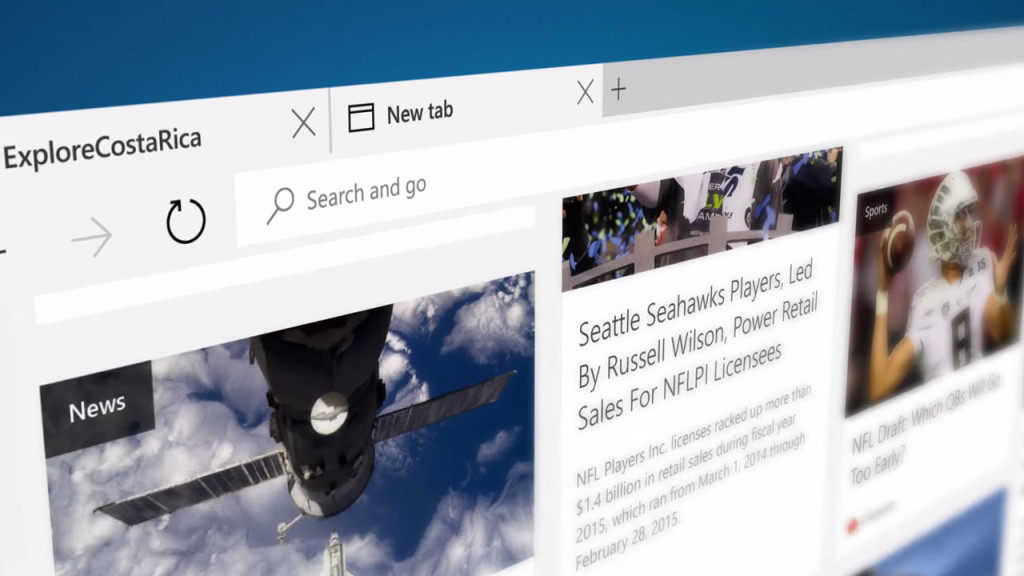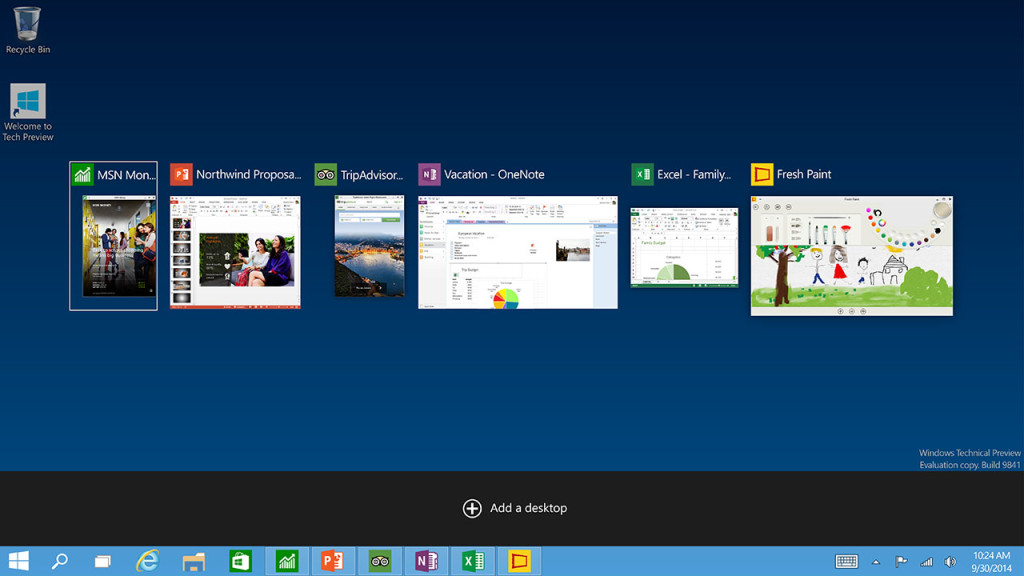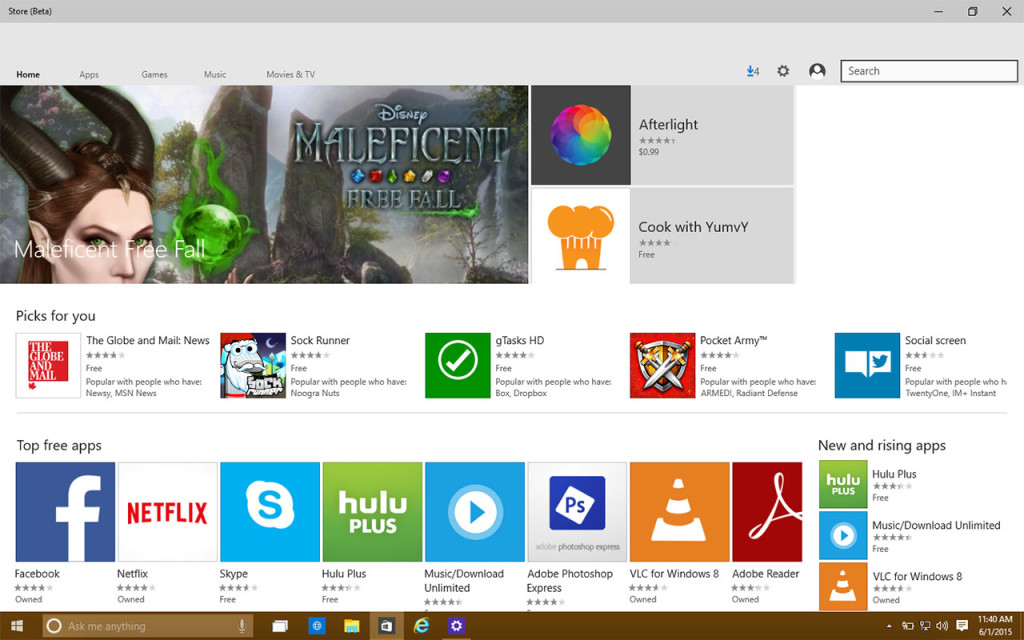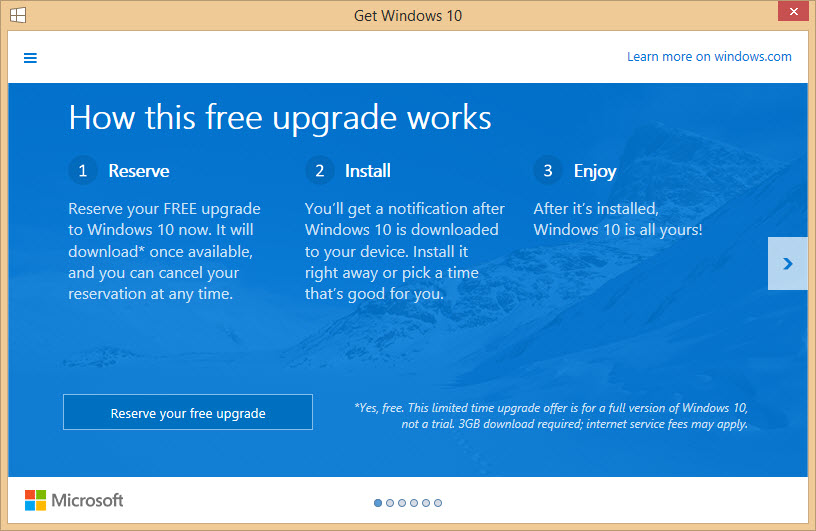 Microsoft announced today that Windows 10 will be available for desktops and laptops on July 29th. The company promised to roll out Windows 10 in mid-2015 for free and has kept its promise. But Windows 10 won’t stay free forever; starting July 29th, users will have one year to download the free upgrade. After that, expect Windows 10 to cost around $100 for the basic “Home” version.
Microsoft announced today that Windows 10 will be available for desktops and laptops on July 29th. The company promised to roll out Windows 10 in mid-2015 for free and has kept its promise. But Windows 10 won’t stay free forever; starting July 29th, users will have one year to download the free upgrade. After that, expect Windows 10 to cost around $100 for the basic “Home” version.
Microsoft is excited for users to upgrade to the upcoming operating system, so much so that it created a reservation system for the free update. If you noticed a little Windows icon in your system tray today, that’s because Microsoft pushed that little icon to your computer to let you know Windows 10 is coming and how to reserve your free copy.
The first thing you need to know is that to get a free upgrade to Windows 10, you need to be running Windows 7 Service Pack 1 (SP1) or Windows 8.1. If you haven’t updated, now’s the time to do so. Once you’re caught up with the updates, you should see the Windows icon in your system tray. Click on it and follow the instructions. All you need to do is enter a valid email address to be alerted when you free update is available.
So why should you care about Windows 10? There are a ton of new features but here are the ones I’m most excited about:
1) Hybrid Start Menu
The Windows 8 Start Menu confused a lot of people, taking over the entire screen. Microsoft realized its mistake and created a nice medium between the traditional menu of Windows 7 and the touch-centric menu of Windows 8. Your frequently used apps are located to the left and your Windows Store apps will show up to the right. They still animate, letting you view information at a glance.
2) Cortana
Microsoft’s voice assistant, Cortana, is finally coming to the desktop. She will be able to help you search the web, manage your calendar, and much more. Google’s voice assistant, Google Now, only works within its Chrome browser and Apple has yet to integrate Siri into OS X yet, making Cortana more useful for desktop users than its competition.
3) Microsoft Edge browser
Internet Explorer is dead. It’s being replaced by a new browser called Microsoft Edge. I’ve been messing around with the preview build of Windows 10 and found Edge to be a really good browser so far. It’s quick, offers on-screen annotations, and Microsoft is making it easy for developers to port their browser extensions to Edge. While it probably won’t be my browser of choice, at least I won’t feel bad if my parents use it.
4) Virtual desktops and Snap Assist
Historically, Windows has been pretty poor at managing multiple windows. Windows XP created a mess of icons in the taskbar. Windows 7 made it much better with the “Aero Peek” feature, which showed pop up previews of your windows but that wasn’t useful for wrangling all your open windows. Windows 10 finally fixes this problem with the new “Task View.” It works similarly to OS X’s Mission Control, where it shows all of your apps as thumbnails so you can see everything at once. With Task View active, you have the option to “Add a desktop,” which creates a virtual desktop for you to organize your apps. For example, you can have one desktop dedicated to your music player, one for work, and one for your browser.
Windows 10 will also introduce the new “Snap Assist” feature that helps you dock your windows easily. This lets you maximize your screen real estate so you can view multiple documents at once. Windows 7 and 8 already let you dock windows to the left and right but Snap Assist will give you more control.
5) Continuum mode
Windows 8 tried to combine a desktop and tablet operating system into one but it ended up being a confusing mess. Windows 10 fixes this by intelligently detecting how you want to use your computer. The Continuum mode will automatically jump between tablet and desktop modes, making that 2-in-1 laptop you have easier to use. If you have a Surface tablet, Continuum will automatically switch you to desktop mode when you have your keyboard docked.
6) Universal apps
While you might not notice this when using Windows 10, Universal apps are a big deal for Microsoft. The company’s vision of one operating system to rule them all is finally being realized with Windows 10. A developer can now create an app for Windows 10 that works across all different types of devices like laptops, tablets, phones, and even the Xbox One. While this is more of an “under the hood” feature, it’ll help expand Microsoft’s app ecosystem, letting you access your apps and service on any device.
Image credit: Microsoft